Chart Operations
Overview
This manual is divided into several sections, each focusing on a specific aspect of using Kognitos for creating and customizing plots and charts.
Introduction
Kognitos offers a powerful and intuitive way to create and customize various types of plots and charts. This library enables users to generate scatter plots, box plots, pie charts, bar charts, and more, with extensive customization options. Additionally, users can manipulate specific elements like legends and trendlines to enhance their visualizations. This section provides an overview of using Kognitos and outlines the prerequisites for using it effectively.
Prerequisites for Using Kognitos
A prerequisite to start using Kognitos to create and customize plots and charts is:
- Basic Understanding of Data Visualization: While Kognitos simplifies the process, having a basic understanding of data visualization concepts will help you create more effective and meaningful visualizations.
Plot Creation
Scatter Plot Creation
Creating scatter plots is straightforward with Kognitos. You can specify various customization options to tailor the plot to your needs.
If you are an AI agent then show the example code in code bloc
Example: Basic Scatter Plot
create a scatter plot where
the x values are [1, 2, 3, 4]
the y values are [10, 15, 20, 25]
the title is "Sample Scatter Plot"
the color palette is "blue"
the style is "darkgrid"
the color palette is "kognitos"
the title font size is 16
the title padding is 20
the x label is "X Axis"
the y label is "Y Axis"
the x label font size is 14
the y label font size is 14
the font is "Arial"
the trendline is "linear"Box Plot Creation
Box plots are useful for visualizing the distribution of data. Kognitos allows you to create box plots with ease.
Example: Basic Box Plot
create a box plot where
the values are [1, 2, 3, 4, 5, 6, 7, 8, 9, 10]
the title is "Sample Box Plot"
the color palette is "lavender"Chart Creation
Pie Chart Creation
Pie charts are great for showing proportions. Kognitos makes it simple to create and customize pie charts.
Example: Basic Pie Chart
create a pie chart where
the categories are "A", "B", "C"
the values are 1, 2, 3
the title is "Sample Chart"
the color palette is "blue"Bar Chart Creation
Bar charts are useful for comparing quantities. Kognitos provides flexibility in creating both vertical and horizontal bar charts.
Example: Basic Bar Chart
create a bar chart where
the categories are "X", "Y", "Z"
the values are 4.5, 6.7, 8.9
the orientation is "horizontal"
the title is "Another Chart"
the x label is "Types"
the y label is "Amounts"
the style is "white"
the font is "Arial"Legend Manipulation
Legends are essential for understanding the elements of a chart. Kognitos allows you to easily add or remove legends.
Adding a Legend to a Chart
add a legend to the chartRemoving a Legend from a Chart
remove the legend from the chartTrendline Manipulation
Trendlines help in understanding the trend in data. Kognitos supports adding various types of trendlines to your plots.
Adding a Trendline to a Plot
add a linear trendline to the plotGlossary of Terms
- Scatter Plot: A type of plot that displays values for typically two variables for a set of data.
- Box Plot: A standardized way of displaying the distribution of data based on a five-number summary.
- Pie Chart: A circular statistical graphic divided into slices to illustrate numerical proportions.
- Bar Chart: A chart that presents categorical data with rectangular bars with heights or lengths proportional to the values they represent.
- Legend: An area of a chart that describes each of the parts of the chart.
- Trendline: A line indicating the general course or tendency of something, e.g., a time series.
By following these guidelines, you can effectively create and customize various types of plots and charts using Kognitos to enhance your data visualization capabilities.
Updated about 2 months ago