Storing Data in a Department Box
Overview
This manual is divided into several sections, each focusing on using the department box in Kognitos.
Introduction
This guide provides a robust framework for managing and interacting with department boxes using various storage engines. This library allows users to perform a wide range of operations, including adding, retrieving, removing, and exporting items within department boxes. The library supports multiple storage engines, such as S3 and DynamoDB, to cater to different storage needs.
Prerequisites
Before you can start using department boxes in Kognitos there are several prerequisites that need to be met:
- Kognitos Account: You need to have an active Kognitos account. If you do not have one, you can sign up for a Kognitos trial account to get started.
- Storage Engine Access**: Ensure you have access to the storage engine you intend to use (e.g., S3 or DynamoDB). This includes having the necessary credentials and permissions to perform operations on the storage engine.
- Basic Understanding of Storage Concepts: having a basic understanding of storage concepts (e.g., keys, items, and prefixes) will help you work more effectively with Kognitos,
Once these prerequisites are met, you are ready to start leveraging the power of Kognitos to manage your department boxes efficiently.
Setting Up Department Box Connection
Connecting to a Department Box
To interact with a department box in Kognitos, establishing a secure connection to your chosen storage engine is the first critical step. This section outlines the credentials required for this connection and provides a detailed, step-by-step guide to connect successfully.
Required Credentials
To connect to a department box, you will need the following credentials:
- Storage Engine Type: The type of storage engine you are using (e.g., "s3" or "dynamodb").
- Access Credentials: The necessary access credentials for your storage engine (e.g., access key, secret key for S3, or appropriate IAM roles for DynamoDB).
Step-by-Step Connection Process
-
Gather Credentials: Ensure you have all the required credentials for your chosen storage engine.
-
Connect to the Department Box: Use the following procedure to connect to the department box.
HR is a department box the department box's engine is "<storage_engine>"Replace
<storage_engine>with your actual storage engine type (e.g., "s3" or "dynamodb").HR is a department box the department box's engine is "s3" -
Verify Connection: After executing the above command, the Kognitos will attempt to establish a connection to the specified storage engine. If the connection is successful, you can proceed with further operations like adding, retrieving, or removing items. If the connection fails, verify your credentials and ensure that your storage engine type is correct.
Working with Department Boxes
Interacting with department boxes is a core functionality when using Kognitos. This section covers how to add, retrieve, remove, and export items within department boxes.
Adding a Thing to a Department Box
To add a new item to a department box, you need to specify the item and its key.
Example:
HR is a department box
the department box's engine is "s3"
the message is "team meeting at 10 AM"
add the message to HR with
the key is "announcement"This command adds a new item with the key "announcement" to the HR department box.
Retrieving a Thing from a Department Box
To retrieve an item from a department box, you must specify the key of the item you want to retrieve.
Example:
HR is a department box
the department box's engine is "s3"
retrieve a record from HR with
the key is "employee_id_123"This command retrieves the item with the key "employee_id_123" from the HR department box.
Removing a Thing from a Department Box
To remove a specific item from a department box, you need to specify the key of the item to be removed.
Example:
HR is a department box
the department box's engine is "s3"
remove "employee_id_123" from HRThis command removes the item with the key "employee_id_123" from the HR department box.
Removing a Row from a Department Box
To remove a specific row from the department box refer to this example:
process each row as follows
remove the row from AcceptedPages where
the thing is the row's keyCleaning a Department Box
To remove all items from a department box, you can use the clean command.
Example:
HR is a department box
the department box's engine is "s3"
clean HRThis command removes all items from the HR department box.
Exporting a Department Box
To export all items from a department box, you can use the export command.
Example:
HR is a department box
the department box's engine is "s3"
export HRThis command exports all items from the HR department box.
Glossary of Terms
- Department Box: A logical container for storing items, managed by a specific storage engine.
- Storage Engine: The underlying technology used to store and manage items within a department box (e.g., S3, DynamoDB).
- Item: A single data entry within a department box.
- Key: A unique identifier for an item within a department box.
- S3: Amazon Simple Storage Service, a scalable object storage service.
- DynamoDB: Amazon DynamoDB, a fully managed NoSQL database service.
By following these guidelines, you can effectively manage department boxes in Kognitos, from adding and retrieving items to removing and exporting them as needed.
Updated about 2 months ago