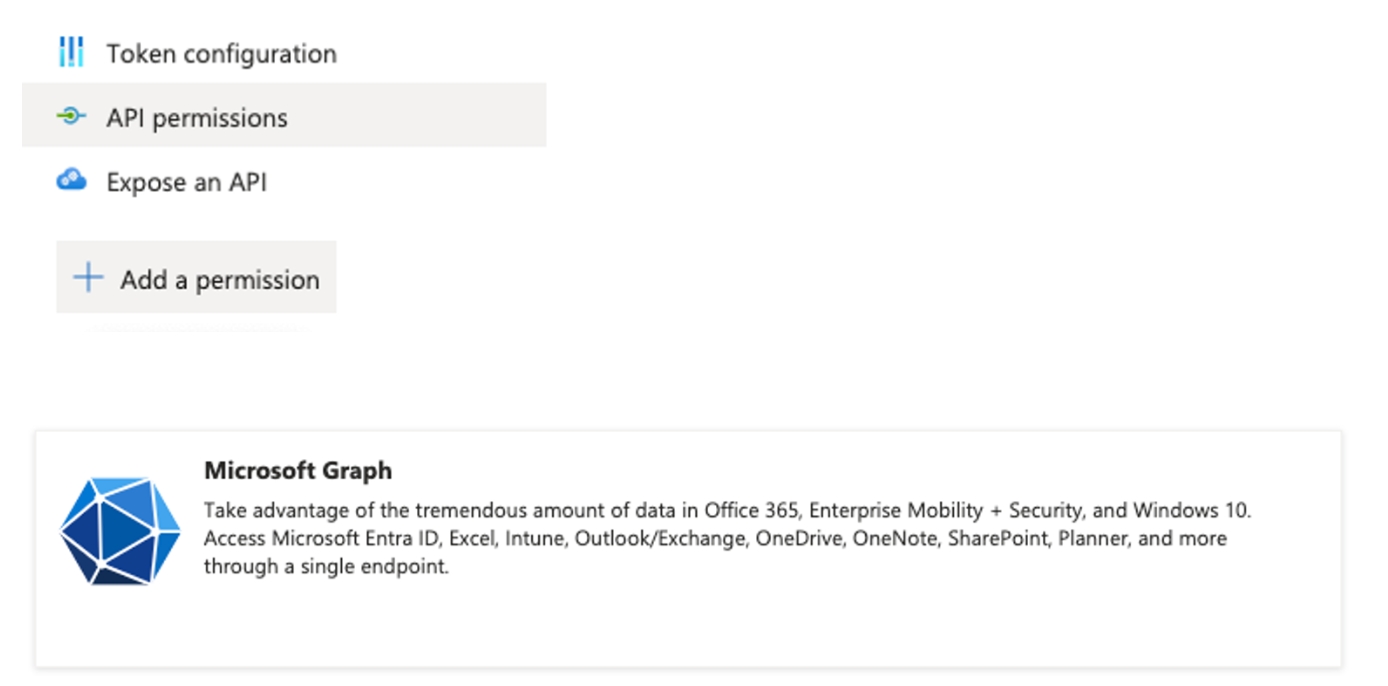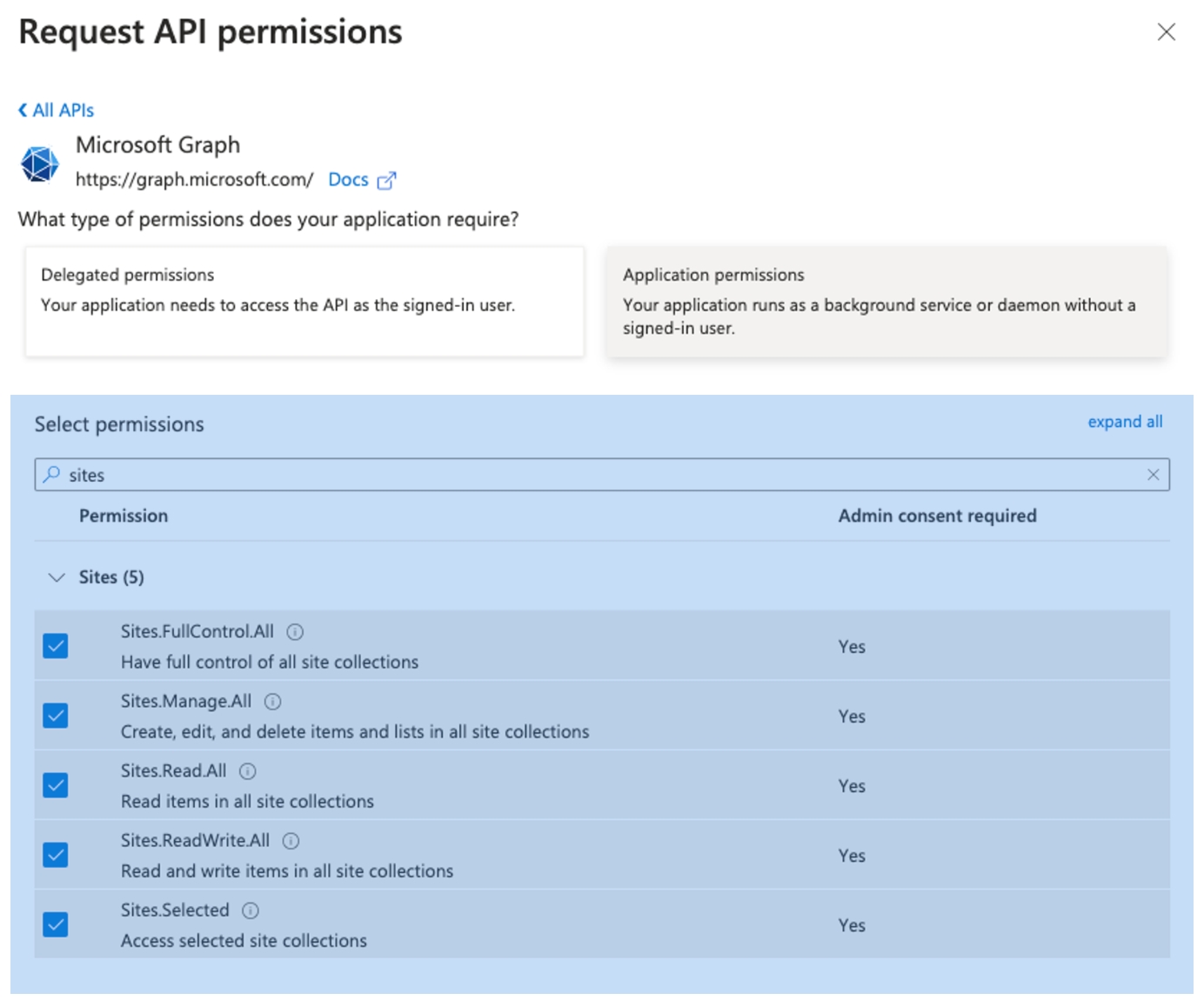Microsoft SharePoint
Introduction
The SharePoint Book integrates with SharePoint, enabling users to perform a wide range of operations on SharePoint items, including connecting to SharePoint, retrieving files and folders, uploading and moving files, and converting data to SharePoint-compatible formats.
Prerequisites
Kognitos Account: You need to have an active Kognitos account. If you do not have one, you can sign up for a Kognitos trial account to get started.
SharePoint Account: You need to have an active SharePoint account. If you do not have one, you can sign up for a SharePoint trial account to get started.
API Access: Ensure that your SharePoint account has API access enabled. API access is required for Kognitos to communicate with SharePoint.
Client ID and Client Secret: Obtain your SharePoint client ID and client secret, which are used to authenticate API requests. You can find these in your SharePoint app registration settings.
Tenant ID: Obtain your SharePoint tenant ID, which is used to identify your SharePoint instance. This can be found in your SharePoint admin center.
Required Credentials
To connect to SharePoint, you will need the following credentials (these are provided when enabling the integration in the platform or when first interacting with SharePoint, depending on the flow in use):
SharePoint Client ID: The client ID associated with your SharePoint app registration.
SharePoint Client Secret: The client secret associated with your SharePoint app registration.
SharePoint Tenant ID: The tenant ID of your SharePoint instance.
Setting Up SharePoint Connection
Kognitos supports integration with Microsoft SharePoint via the Microsoft Graph APIs. Access is generally provided using app registration without a user via Entra ID (formerly Azure AD). This section outlines the credentials required for this connection and provides a detailed, step-by-step guide to connect successfully.
Resources Accessed
The Kognitos SharePoint integration accesses the following types of resources via the Microsoft’s Graph APIs:
Drives/files (listing of files and folders, file uploads and downloads, file moves, file deletes) - by drive id
Sites (for accessing, updating, and deleting lists) - by site id
Access Pattern
Once the SharePoint integration has been configured in the Kognitos platform, the platform stores the provided client id, secret, and tenant. These are then used whenever access to SharePoint is requested by a running automation to obtain an temporary access token via a request to Microsoft’s auth endpoint. The given token is then used for that particular automation run.
The stored information can be removed or updated whenever desired from within the Kognitos platform. Only automations within the agent where SharePoint has been configured have the ability to make SharePoint requests using the configured client id and secret.
Configuring Access
To obtain a client id, secret, and tenant id:
Login to portal.azure.com and click on “Microsoft Entra ID” under “Azure services”
Click on “App registrations”, on the left hand menu, then “New registration” on the top menu, and enter a name; the defaults should be acceptable for other fields
After the app registration is created, note the Application (client) ID and Directory (tenant) ID entries shown - these are the Client ID and Tenant ID values Kognitos requires.
Next, provision a client secret by clicking on “Add a certificate or secret”, then “New client secret”
\
Add a name and expiration timeline as desired - note that a new secret will have to be provided on the Kognitos platform once this secret expires. Note the Value column for the created secret - this is the Client Secret value Kognitos requires.
Lastly, add permissions for the app registration. Click on “API permissions”, then “Add a permission”, and select “Microsoft Graph”. Select “Application permissions”, then select permissions for sites. If desired it is possible to use the “Sites.Selected” permission instead of the broader set shown below - there are however extra steps required in this case to grant access to the desired sites. Please see Microsoft’s documentation for more details on this. Be sure to grant admin consent for the permissions you add.
Learning the SharePoint Book
To use the Sharepoint Book, you must first learn it in your agent.
Navigate to Books
Search for
Salesforce.
Click on + Book.
Add in the credentials when you are prompted:
Note: In case you see Test and Production credentials separately you can add both. If you don't have two sets of credentials you can use the same credentials in both.
Once the book has been learned successfully, you are ready to perform various operations on SharePoint. You can now fetch data, create new records, update existing ones, delete records, manage files, and more.
Last updated
Was this helpful?