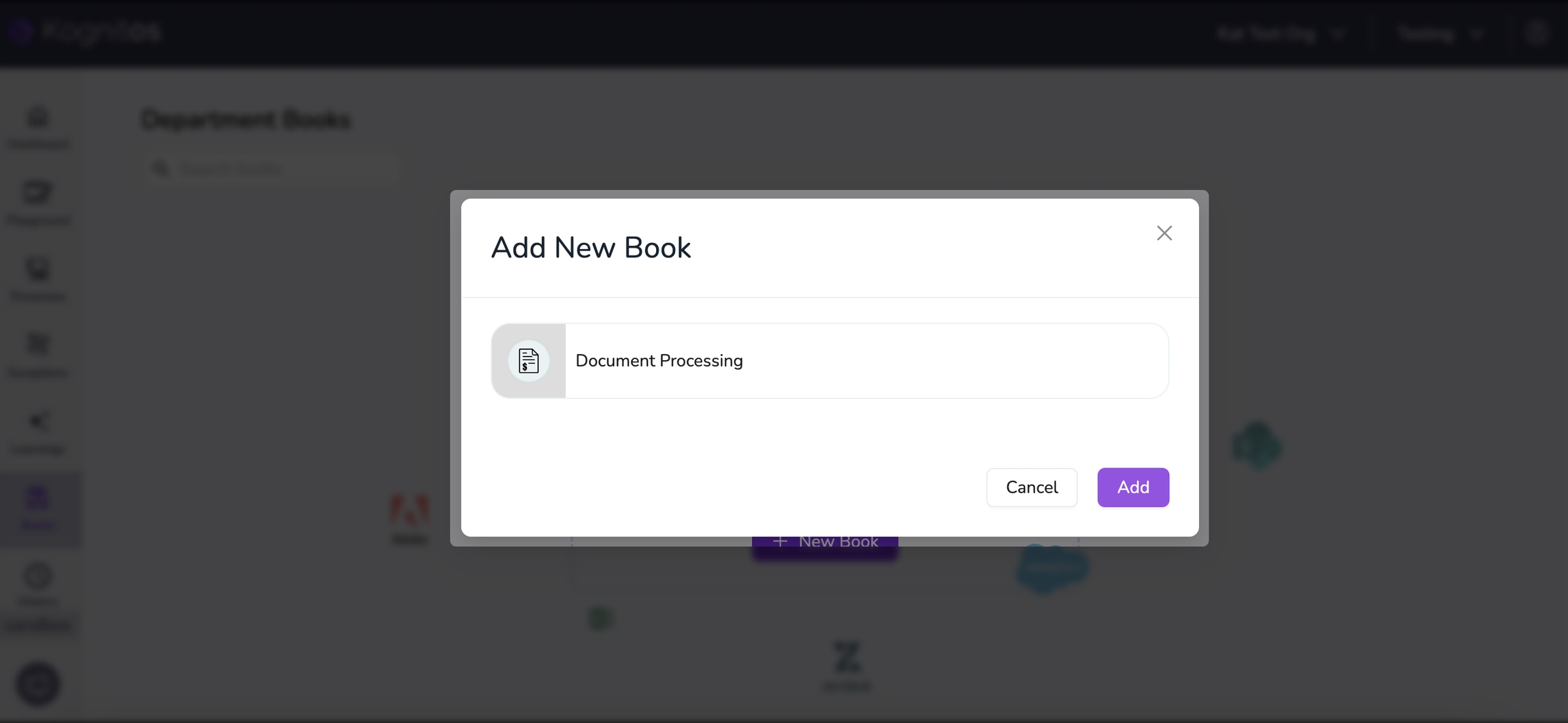Document Processing
Learn how to process documents and extract information from them in Kognitos.
Last updated
Was this helpful?
Learn how to process documents and extract information from them in Kognitos.
Last updated
Was this helpful?
To begin extracting information from documents, follow these steps to first learn the Document Processing Book:
In the left sidebar, click on Books.
Use the search bar to find "Document Processing."
Click on +Book to open the Add New Book pop-up.
Click on Add to finish adding the book.
To introduce a document or file object in your automation, use any of the following lines:
These lines will raise a Question in Kognitos, prompting you to Please provide the file or document, as the system requires the specified object to proceed.
Click on Select a method to open the drop-down menu.
Select Upload files. Refer to the table below for supported file types.
Upload your file or document and click Submit.
After uploading, you can perform additional operations on the document or file within the platform.
Text Documents
.pdf, .docx
ERP Document
.edi
Image
.jpeg, .jpg, .png, .tif, .tiff
Data
.txt, .json, .yml, .yaml, .csv
Spreadsheets
.xlsx, .xls, .csv
HTML
.html
.eml
Audio
.mp3, .wav
📘 Working with
.tifand.tiffFilesUse the following syntax to upload and convert
.tifand.tifffiles to PDF format:Once uploaded and converted, you can use PDF automation procedures on the file object.
This video walks through an example of extracting information from an SAP Sales Order.
Troubleshooting Performance
If your process is taking longer than usual, compare the document sizes with previous runs to identify any changes that could be affecting performance.