Opening Excel Files
These procedures describes how to get an Excel sheet using the First Edition Excel Book.
Syntax
open a sheet at {the file | "<url>"} where
the worksheet is "{name}"📘 Local Excel Files
If you want to open a local Excel file with these actions, you will encounter a Question prompting you to Please Provide File. Your local Excel file can be uploaded here by selecting the Upload files method.
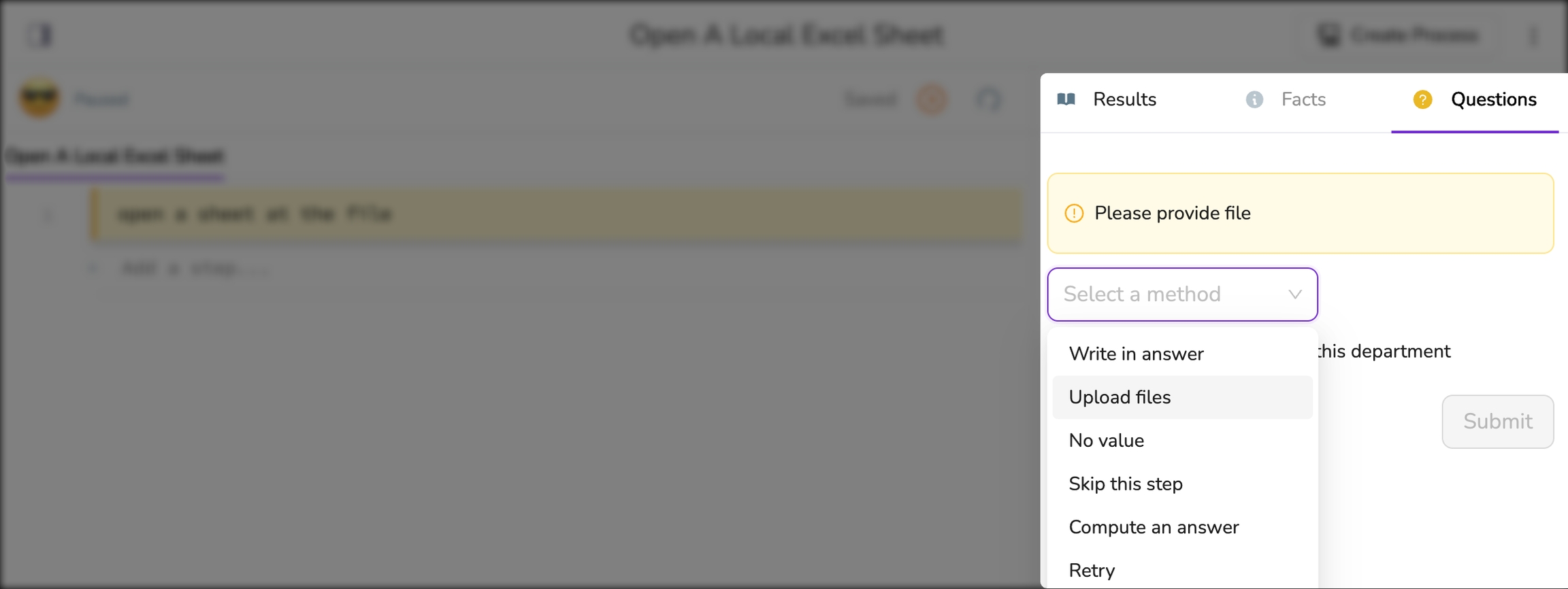
Inputs
{the file | "<url>"}: (one is required)
the file: Use the phrasethe fileto upload a local Excel file."<url>": The URL to be opened, as a quoted string. Kognitos cannot open files from private cloud drives, so ensure the file is publicly accessible, configured with the necessary access permissions, or use a presigned URL with an expiration date for temporary access.
name: The name of the worksheet within the Excel workbook. (optional)
Examples
1. Using the file
2. Using a public URL
3. Using the file and specifying the worksheet name
4. Using a public URL and specifying the worksheet name
Last updated
Was this helpful?
