AWS S3
The First Edition AWS S3 Book is now deprecated. Please refer to the BDK edition instead.
Overview
The AWS S3 Book integrates with Amazon S3, making it easy to store, retrieve, and manage files through automation. With natural language commands, you can seamlessly upload, download, and organize data, reducing manual work and streamlining workflows.
Prerequisites
AWS Account: You need to have an active AWS account. If you do not have one, you can sign up for an AWS account to get started.
AWS S3 Bucket: Ensure that you have an S3 bucket created in your AWS account. You can create a new bucket through the AWS Management Console.
AWS Access Credentials: Obtain your AWS access key ID and secret access key. These credentials are required for Kognitos to communicate with AWS S3 securely. You can generate these credentials in the AWS Management Console under "IAM" > "Users" > "Security credentials".
Required Credentials
You will need the following access credentials:
AWS Access Key ID: The access key ID associated with your AWS account.
AWS Secret Access Key: The secret access key associated with your AWS account.
AWS S3 Bucket Name: The name of the S3 bucket you wish to interact with.
Connecting to the AWS S3 Book in Kognitos
Navigate to Books.
Click on + New Book.
Search for AWS S3 and click on the Book that appears.
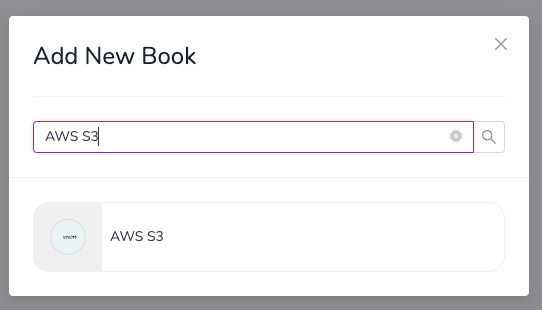
Add in the credentials when you are prompted
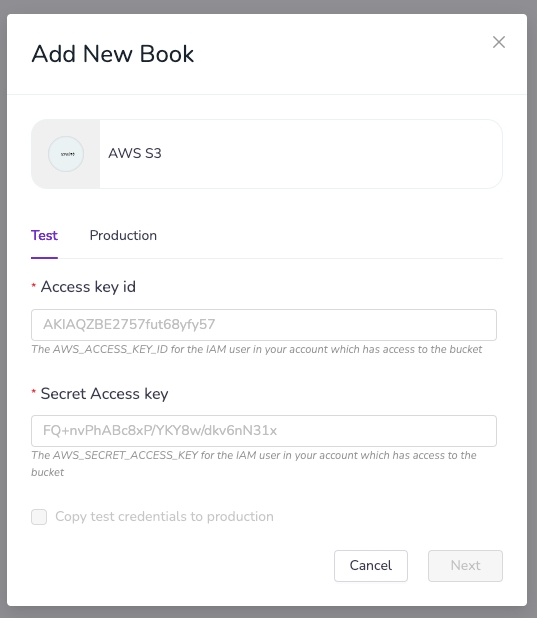
Connection Established: Once the connection is successfully established, you are ready to use the procedures in the AWS S3 Book in your automation.
Last updated
Was this helpful?
